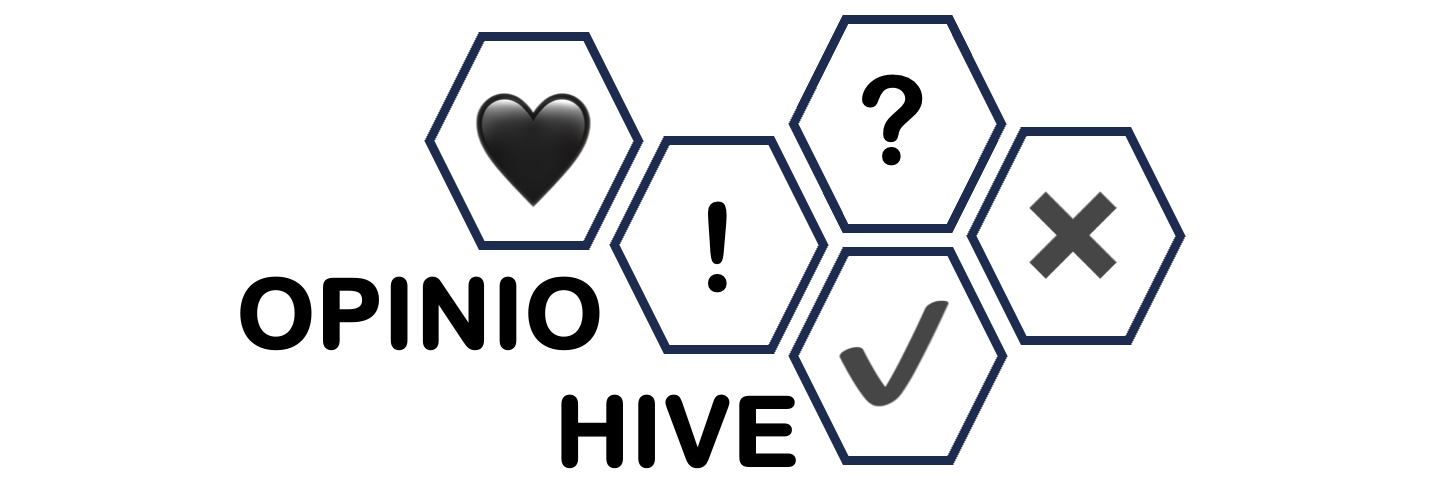How to Build a Website Using WordPress or Other CMS Platforms
Building a website has never been easier, thanks to Content Management Systems (CMS) like WordPress, Joomla, and Drupal. These platforms allow you to create and manage websites without needing to be an expert in coding. In this guide, we will walk you through the steps of building a website using WordPress, as well as introduce you to other CMS platforms that offer similar functionality.
What is a CMS?
A Content Management System (CMS) is software that allows users to create, manage, and modify content on a website without needing to write code. It provides a user-friendly interface where you can create pages, add images, and organize your website’s content. CMS platforms are highly popular due to their flexibility, ease of use, and ability to streamline website management.
WordPress is the most widely used CMS, powering over 40% of websites on the internet. However, there are several other CMS options like Joomla and Drupal, which are also great choices depending on your needs.
Step-by-Step Guide to Building a Website Using WordPress
1. Choose a Domain Name and Hosting Provider
Before you can start building your website, you’ll need to select a domain name (the web address for your site) and a hosting provider (where your website’s files will be stored).
- Domain Name: Pick a name that reflects your brand, business, or blog. Keep it short, memorable, and easy to spell. You can register your domain with a service like Namecheap or GoDaddy.
- Web Hosting: Choose a hosting provider that offers WordPress compatibility. Popular options include Bluehost, SiteGround, and HostGator. Many of these hosts provide one-click WordPress installations, making the process simple.
Once you’ve purchased your domain and hosting, you’ll need to link the two, which your hosting provider will guide you through.
2. Install WordPress
Most hosting services offer one-click WordPress installation. Here’s a basic outline of the process:
- Log in to Your Hosting Account: Once you’ve purchased hosting, log in to your hosting account.
- Find WordPress Installer: In your hosting account dashboard, search for the “One-Click Install” option, which typically includes WordPress.
- Install WordPress: Click on the WordPress installer and follow the prompts to complete the installation. Once installed, you’ll receive the login details for your WordPress dashboard.
3. Choose a WordPress Theme
A theme is a pre-designed template that dictates the layout and appearance of your website. WordPress offers a wide range of free and paid themes, catering to various industries and website types.
- Free Themes: Navigate to the “Appearance” section in your WordPress dashboard and click on “Themes.” From there, you can browse thousands of free themes available in the WordPress Theme Directory.
- Premium Themes: If you prefer more advanced features, you can purchase premium themes from marketplaces like ThemeForest, Elegant Themes, or StudioPress.
Once you’ve chosen a theme, install and activate it. You can then customize it to suit your needs, such as changing colors, fonts, and layout options.
4. Customize Your Website
After installing your theme, you can customize your website to reflect your brand and content. WordPress offers an intuitive Customizer tool where you can modify different aspects of your site.
Here are some customizations to consider:
- Site Title & Logo: Add your website’s name and logo through the Customizer.
- Colors and Fonts: Customize your site’s color scheme and typography to match your brand.
- Menu Setup: Create a navigation menu for easy access to your key pages, such as “About,” “Services,” or “Contact.”
- Widgets: Add widgets to your website’s sidebar or footer, such as recent posts, search bars, or social media feeds.
5. Add Content to Your Website
Once your site’s design is set up, it’s time to add content. WordPress allows you to easily create and organize content through two main sections:
- Pages: Pages are static content that doesn’t change frequently, such as your Home, About, and Contact pages. To create a page, go to the “Pages” section in your dashboard and click “Add New.”
- Posts: Posts are typically used for blog content or time-sensitive material. If you plan to have a blog, you’ll create posts here. Simply go to the “Posts” section and click “Add New” to start writing.
WordPress has a built-in editor (Gutenberg) that allows you to add text, images, videos, buttons, and other media with ease. You can also organize your posts into categories and tags for better structure.
6. Install Essential Plugins
Plugins are extensions that add functionality to your website. While WordPress comes with many features out of the box, you’ll want to install some essential plugins to enhance your site. Popular plugins include:
- Yoast SEO: Optimizes your website for search engines to help improve your rankings.
- WPForms: Adds contact forms to your site, making it easy for users to reach you.
- WooCommerce: If you plan to run an online store, WooCommerce is the go-to plugin for e-commerce functionality.
- Jetpack: Provides security features, performance enhancements, and backups.
To install plugins, navigate to the “Plugins” section in your dashboard and click on “Add New.” Search for the plugin you want and click “Install” and then “Activate.”
7. Set Up Website Security and Backups
Security is critical for any website. To protect your site from hackers and potential threats, consider installing a security plugin such as Wordfence Security or Sucuri.
Additionally, set up regular backups using plugins like UpdraftPlus or BackupBuddy. This will help you restore your website if something goes wrong.
8. Optimize for Speed and Performance
Website speed is essential for both user experience and SEO. Use tools like Google PageSpeed Insights to analyze your website’s performance and implement improvements.
You can improve your website speed by:
- Installing a caching plugin such as W3 Total Cache or WP Super Cache.
- Compressing images using plugins like Smush or Imagify.
- Minimizing the use of heavy scripts and resources.
Alternative CMS Platforms
While WordPress is the most popular CMS, there are several alternatives that may be better suited to different types of websites:
- Joomla: A powerful CMS that offers advanced features and flexibility. It’s great for users who need more control over site structure and design.
- Drupal: Ideal for large-scale websites with complex structures. It requires more technical know-how but offers extensive customization.
- Wix: A drag-and-drop website builder that’s perfect for beginners who need an easy way to create simple websites quickly.
- Squarespace: A website builder that combines ease of use with beautiful templates, great for portfolios and small businesses.
Conclusion
Building a website using a CMS like WordPress, Joomla, or Drupal is a fantastic option for anyone looking to create a professional online presence without needing extensive technical skills. By following these simple steps—choosing a domain name, setting up hosting, installing the CMS, customizing your theme, adding content, and enhancing your site with plugins—you can have a fully functional website up and running in no time.
Whether you’re building a blog, portfolio, business site, or e-commerce store, a CMS offers the flexibility and tools you need to bring your website vision to life. So, get started today and create the website you’ve always wanted!